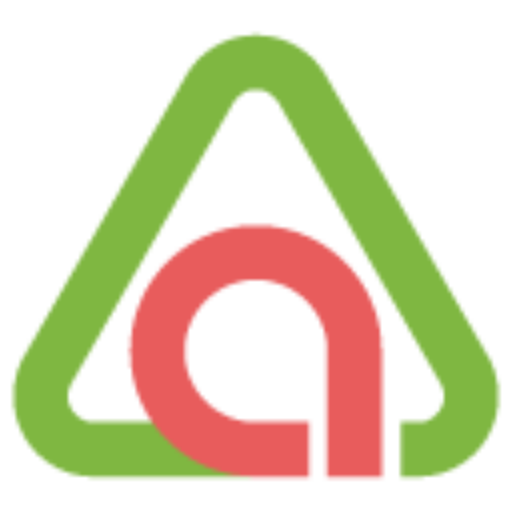You know that feeling when you’re drowning in documents, but you need to find that one crucial piece of information… right now? We’ve all been there.

Picture this: It’s 9 PM, you’re finally sitting down to work on that client proposal, and you need to reference something from that 50-page industry report you downloaded last month. Or maybe you’re onboarding a new client and they’re asking the same questions you’ve answered a hundred times before, but the answers are scattered across different documents.
Sound familiar?
If you’re a solopreneur juggling a dozen different hats, constantly switching between researcher, writer, strategist, and everything else, you’re going to want to know about NotebookLM. It’s Google’s AI-powered research assistant that might just be the productivity breakthrough you didn’t know you needed.
What Is NotebookLM? (And Why Should You Care?)
Think of NotebookLM as your personal AI research assistant who actually reads your documents and remembers everything. Unlike ChatGPT or other AI tools that draw from the entire internet (sometimes making things up), NotebookLM only works with the documents you feed it. This means no hallucinations, no random facts from questionable sources—just insights based on your actual content.
Here’s what makes it special:
- Source-grounded answers: Everything it tells you comes directly from your uploaded documents, complete with citations
- Multi-format support: PDFs, Google Docs, web pages, YouTube videos, audio files—it handles them all
- Privacy-first: Your data isn’t used to train their AI models
- Free to start: The basic version gives you serious capabilities at zero cost
Getting Started: Your First NotebookLM Setup (5 Minutes, I Promise)
Let’s get you up and running. I’ll walk you through this step-by-step because I know you don’t have time to figure it out through trial and error.
Step 1: Access NotebookLM
- Go to notebooklm.google.com
- Sign in with your Google account (yes, you need one—but you probably already have one)
- You’ll see a clean interface with an option to create your first notebook
Step 2: Create Your First Notebook
- Click “+ New notebook“
- Give it a descriptive name (like “Client Onboarding Materials” or “Q4 Marketing Research”)
- Think of each notebook as a project folder—everything related to one topic goes in one notebook
Step 3: Add Your Sources
This is where the magic happens. Click “Add sources” and upload:
- PDFs: Reports, contracts, manuals
- Google Docs/Slides: From your Drive
- Web URLs: Articles, blog posts
- YouTube videos: It’ll use the transcript
- Audio files: It transcribes them for you
Pro tip: You can add up to 50 sources per notebook (300 if you upgrade), so don’t hold back. The more relevant information you feed it, the smarter your AI assistant becomes.
Step 4: Start the Conversation
Once your sources are uploaded, NotebookLM automatically generates a summary. But here’s where it gets interesting—you can now chat with your documents:

- “What are the main pain points mentioned in these customer interviews?”
- “Summarize the key recommendations from this report in 5 bullet points”
- “What does this contract say about payment terms?”
Every answer comes with citations, so you can click through to see exactly where the information came from.
The Features That Will Actually Save You Time
1. Audio Overviews: Your Documents as Podcasts
This might sound gimmicky, but hear me out. NotebookLM can turn your documents into a conversational podcast between two AI hosts. They’ll discuss the key points, debate nuances, and break down complex information in a way that’s actually engaging.
Real-world use: Listen to a summary of that dense industry report while you’re commuting, or create an audio briefing of your SOPs for new team members.
Check out the one I created for the above screenshot and use case: NotebookLM: AI for Solopreneurs and Small Business.
2. Instant Content Generation
Need an FAQ for your website? A timeline of project milestones? A briefing document for stakeholders? NotebookLM can generate these in seconds using your source material.
The Studio panel gives you one-click options for:
- FAQs based on your content
- Executive summaries
- Project timelines
- Study guides (great for training materials)
3. Mind Maps for Visual Thinkers
If you’re someone who thinks visually, the Mind Map feature creates interactive diagrams showing how all your information connects. Click on any node to dive deeper into that topic.

4. Smart Search Across Everything
Instead of opening five different documents to find one piece of information, ask NotebookLM to search across all your sources. It understands context, not just keywords.
Real Use Cases: How Solopreneurs Are Actually Using This
Let me share some concrete examples of how business owners like you are using NotebookLM to work smarter, not harder.
Use Case 1: The Content Creation Machine
The Problem: Marcus runs a marketing consultancy and needs to constantly create blog posts, case studies, and social content, but he’s always starting from scratch.
The Solution: He maintains a NotebookLM notebook with industry reports, client success stories, and market research. When he needs content ideas, he asks the AI to brainstorm based on current trends in his sources.
The Result: Instead of staring at a blank page, Marcus gets AI-generated outlines, talking points, and even first drafts based on his research.
Sample prompts he uses:
- “Based on these industry reports, what are 10 blog post ideas for small business owners?”
- “Create an outline for a case study using this client’s success story”
- “What are the top 3 trends I should be writing about this quarter?”
Use Case 2: The Living SOP Library
The Problem: As her team grew, Emma found herself constantly explaining processes and procedures. New hires were overwhelmed by the massive operations manual.
The Solution: She uploaded all her SOPs, training materials, and process documents into a NotebookLM notebook that her team can query.
The Result: Team members can ask specific questions like “What’s the client handoff process?” or “How do we handle rush orders?” and get step-by-step instructions with references to the official documents.
Implementation steps:
- Gather all your process documents, SOPs, training materials
- Create a notebook called “Company Operations”
- Upload everything—don’t worry about organization, the AI handles that
- Share with your team members within your organization so they can collaborate and add new questions/notes
- Use the analytics (Premium) to see what questions come up most often
Use Case 3: The Research Synthesis Machine
The Problem: Before making any business decision, Alex spends hours reading through market reports, competitor analysis, and industry data scattered across different sources.
The Solution: For each major decision, he creates a research notebook with all relevant documents and asks NotebookLM to identify patterns and insights.
The Result: Instead of manually connecting dots across dozens of documents, Alex gets synthesized insights in minutes.
Power prompts for research:
- “What are the common themes across these customer feedback surveys?”
- “Based on these competitor analyses, what opportunities are they missing?”
- “Correlate the trends in these market reports with our sales data”
Free vs. Premium: What You Actually Need
The Free Version Gets You Far
- 100 notebooks (that’s a lot)
- 50 sources per notebook
- 50 chat queries per day
- 3 audio overviews per day
- All core features including sharing
Bottom line: Start with free. For most solopreneurs, this is plenty to see significant productivity gains.
Premium (NotebookLM Plus) – When to Upgrade
At about $20/month (through Google One AI Premium), you get:
- 5x higher limits (500 notebooks, 300 sources each)
- 500 daily queries, 20 daily audio overviews
- Chat-only sharing (game-changer for client portals)
- Custom AI response styles (formal, casual, technical, etc.)
- Notebook analytics (see how your shared notebooks are being used)
Upgrade when: You’re hitting daily limits, need client-facing knowledge bases, or want to track usage analytics.
Business users: If you’re already on Google Workspace Business Standard or higher, you likely already have Premium included—check your admin panel.
Important note: Google Workspace (business) accounts can only share notebooks within your organization.
The Learning Curve (Spoiler: It’s Gentle)
Here’s the honest truth about getting started:
Week 1: You’ll probably just upload a few documents and ask basic questions. That’s fine—you’re already saving time.
Week 2: You’ll start experimenting with the content generation features and realize how much time they save.
Week 3: You’ll begin creating specialized notebooks for different projects and sharing them with clients or team members.
Month 2: NotebookLM becomes part of your daily workflow. You’ll wonder how you managed without it.
What NotebookLM Can’t Do (And Why That’s Actually Good)
Let’s be real about limitations:
- It only knows what you tell it: No external web search, no general knowledge beyond your documents
Cant share: Outside your organization (for Business accounts) - Not perfect: Occasionally misinterprets context (though citations make verification easy)
- English-first: Audio features are primarily English, though 50+ languages are supported for text
- File size limits: 500,000 words per source (that’s roughly 1,000 pages—probably enough)
But here’s why these limitations are actually features: because NotebookLM only works with your sources, you can trust its answers. No random internet facts, no outdated information—just insights from the documents you’ve vetted.
Getting Started This Week: Your Action Plan
Day 1 (15 minutes):
- Go to notebooklm.google.com and create your first notebook
- Upload 3-5 documents you reference frequently
- Ask it 5 questions about your content
Day 3 (20 minutes):
- Try the Audio Overview feature—listen to your documents as a podcast
- Generate an FAQ or summary using the Studio features
- Create a second notebook for a different project
Day 7 (30 minutes):
- Share a notebook with a colleague or client (start with View access)
- Try the Mind Map feature to visualize your content
- Evaluate: Are you hitting the free tier limits? Could Premium features help?
The Bottom Line
Look, I get it. You’re busy. You don’t have time for another tool that promises to revolutionize your workflow but ends up gathering digital dust.
But NotebookLM is different. It’s not asking you to change how you work—it’s making your existing work faster and smarter. Those documents you’re already creating, reading, and sharing? NotebookLM makes them interactive. Those questions you’re already answering? It can handle the repetitive ones.
Start small. Pick one pain point—maybe it’s client onboarding, or research synthesis, or team training. Create one notebook. Upload your relevant documents. Ask it a few questions.
I guarantee you’ll save time in your first session. And once you experience what it’s like to have an AI assistant that actually knows your business (because you taught it), you’ll start seeing possibilities everywhere.
Start with the free version at notebooklm.google.com and see what 15 minutes can do for your productivity.